Finder Tabs are one of the better Mavericks improvements brought to the Mac OS X Finder in years, letting you use the file system in a single window view, with each open folder or directory path as it’s own unique tab.
Used properly, Finder Tabs will prevent the enormous amounts of window clutter that can occur unintentionally when navigating around the Mac file system and juggling a handful of different windows and locations, but if you find yourself overwhelmed with Finder window overload you can use the excellent Merge feature to gather all windows into a single Finder window with tabs.
How to Merge All Finder Windows into Tabs on Mac
- With multiple Finder windows open, pull down the “Window” menu and select “Merge All Windows”
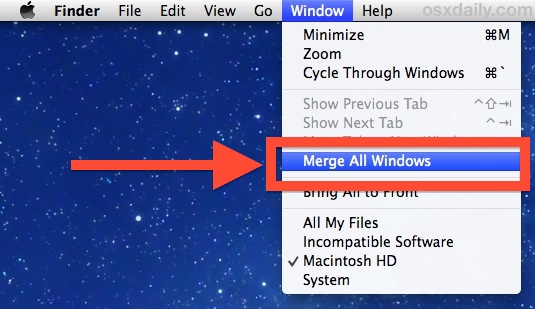
This instantly retrieves every single open Finder window, regardless of their folder path, into a single tabbed Finder window view.
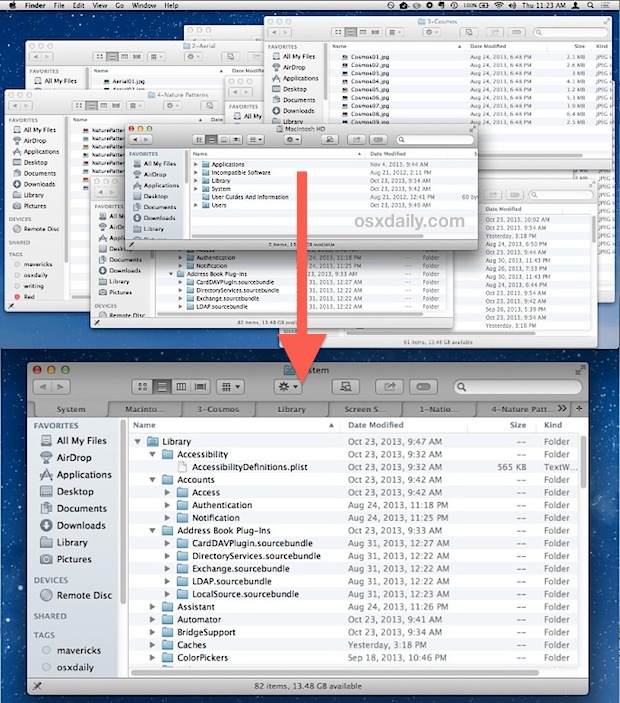
You can always add new Finder tabs to this window (or any other) by hitting Command+T or by pressing the little [+] plus button in the tabbed window too.
The behavior is very similar to how just about every modern web browser works, allowing you to merge and gather single windows into a unified window for easier browsing and less clutter. Much like Chrome, Firefox, or Safari, you can also set a keyboard shortcut for this task if you find yourself using the Merge Windows feature in the Finder often.
Set a Keyboard Shortcut for Merging All Finder Windows Into Tabs
Use the Merge Finder Windows often? You can easily create a custom keystroke to merge all Finder windows into tabs:
- Open System Preferences from the Apple menu and go to “Keyboard”
- Choose the “Shortcuts” tab and then select “App Shortcuts” from the left side menu
- Press the [+] plus button to create a new shortcut
- From “Application” select “Finder.app”, and set ‘Menu Title’ to “Merge All Windows”
- Click into the “Keyboard Shortcut” box and hit your preferred keystroke (Command+Control+Shift+M is the sample given, but use whatever you want)
- Exit System Preferences, and visit the Finder with multiple windows open to try out your new merge window keyboard shortcut
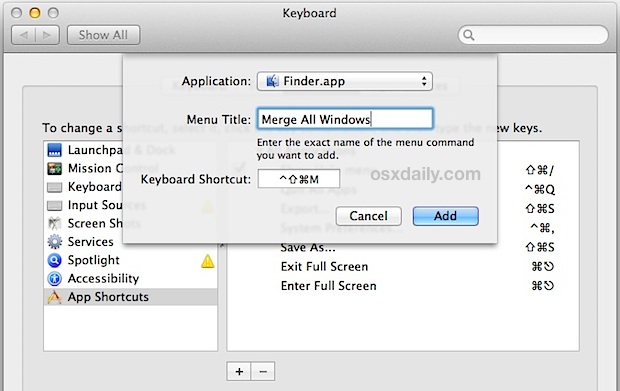
Finder Tabs are easy to use and are just one of several very simple excellent features added to the Mac with OS X Mavericks, available in all modern versions beyond as well. Get in the habit of using them in the Finder, you’ll be glad you did.
from: https://osxdaily.com/2013/11/07/merge-windows-into-tabs-finder-mac-os-x/